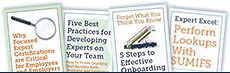A Better
 Way to Use Microsoft Outlook?
Way to Use Microsoft Outlook?
 So many people follow the same drill: grab a coffee, open your Outlook, and start attacking e-mails.
So many people follow the same drill: grab a coffee, open your Outlook, and start attacking e-mails.
But what if I shared with you a simpler and better way to use this powerful software for higher productivity and organization? Following this strategy will likely help you be less distracted, more focused, more productive, and less stressed. You’ll get more time for working on your most important projects, clients, activities, and events, and yes, you’ll still manage your e-mail and other inputs quite well, but those e-mails won’t run your day quite as much as they are now.
And it starts with a very simple “change in procedure” at the start of your day:
Rather than just jumping in blindly into your e-mail inbox like so many do, what if you spent the first 2-3 minutes each day reviewing your calendar instead? I want you to immerse yourself in one of your most important assets at the start of each day – your calendar (and your time!) I of course want you to look briefly at today’s meetings, appointments, and commitments, as well as get a feel for your open time (and thus, how much time you have for project/task/client management that day), but I’d also like you to go a bit further. How about looking back a couple days? Have you passed anything on your calendar that still needs to be closed up? How about adding that to your task list? And, could you also look forward about a week or so, reviewing any and all events, meetings, and commitments coming up? Is there anything coming up that you need to start prepping for now? Those items should also be added to your Outlook task manager (if you look in the upper left-hand corner when you have the calendar open, you’ll see a button for “New Items”, where you can quickly create a new task while on your calendar screen.) Finally, do you see any big open blocks of time in the days coming ahead? If so, might you be able to block an hour or two for one of your key projects or activities – something that isn’t moving as fast as you would like – before that time gets taken by another meeting? This entire drill should only take 2-3 minutes at the start of the day, but will ground you in your time before you let e-mail take over.
And no, it isn’t time for e-mail just yet. I want you to spend the next 2-3 minutes building a smart task list for today – one that reflects your key projects, clients, people, activities, and events. Outlook makes this easy – there is a view in the Outlook task manager called the “Today” view – my favorite view within the task manager. It allows you to see ONLY those tasks dated for today – thus you don’t get overwhelmed by everything. And, if set up properly, you can sort the list by “Priority” from high to low, so you can see your most important tasks first. And if you use the “Categories” in your Outlook, you can even create Categories for your most important projects, activities, people, and events and then tag your tasks with those same categories so you can also see which projects/people/activities those tasks are related to. (In my Optimizing Outlook class, I even recommend having a Note in Outlook where you can clearly see your key goals, projects, and people, and make sure to at least once a week incorporate those items into this same task list.) And finally, once you have a smart “Today” task list set up, compare this list to your calendar for today: is it too ambitious? If so, all you have to do is re-date some of your lesser important/urgent task items for a later day, and they will leave your task list for today. Thus, you can quickly focus in on your most important items, activities, and tasks!
Now, reread the two paragraphs above: you could literally do this entire drill at the start of every normal workday in about 5 minutes! And, you would then start each day knowing your time and having a plan for how to execute your day, with a prioritized task list that reflects your key projects, goals, and activities. Doesn’t that sound better than just jumping into e-mail and working on today’s “crisis du jour”?
Now, after this five minutes, it is time to go through your e-mail and other inputs. If you’ve ever attended my Taming the E-mail Beast class, you know that I recommend a “smart decision tree” for processing your e-mails – one that helps keep your inbox clear and gets your focus on the most important new items, and reflects some of the key principles shared in David Allen’s Getting Things Done. It is pretty simple: if you come across an e-mail you can handle in a couple minutes or less, get it done the first time you see it. Don’t touch quick things more than once! Just get them done! If the e-mail or other input reflects something that will take longer than a couple minutes, those should be converted into either task or calendar items for later prioritized processing. And then, once that e-mail is either done, or on your task list or calendar, you either file it for later reference or you delete it. This is a pretty simple drill that if you master, will greatly reduce the number of times you are “touching” your individual e-mails.
One beautiful thing about Outlook: it actually allows you to automatically convert your e-mails into task, calendar, and contact items! There are two ways: simply left-click on an e-mail and drag it to the corresponding word on the bottom of the screen that you’d like to convert the e-mail into: Task, Calendar, Contact (or People) and then “drop it”. A new screen will pop up allowing you to create a new task or calendar or contact item based off the e-mail. OR, you could create a new Quick Step to convert e-mails to task, calendar, or contact items too (a new feature starting in Outlook 2010 and later.) Either way, you can make your e-mails into the task, calendar or contact items they reflect.
Now, after 30-45 minutes at the start of each day, you not only are clear on your time commitments, you have a prioritized, project-and-people based task list for the day, AND you have cleared your e-mails and other inputs! Doesn’t that sound like a better way to start the day? Finally, get yourself on a regimen for your e-mail – don’t check it constantly but instead at set time intervals throughout the day that match your job needs for appropriate response. And then, spend the rest of your day, when you are not in meetings, working that prioritized task list! More focus, less distraction, more prioritization, more productivity – you can have all of this by simply using your MS Outlook more strategically – at the start of the day and throughout the day. Enjoy your new-found focus!
To learn more check out Randy's great MS Outlook Tips and Tricks course on Illumeo. Randy also has a very popular course on email efficiency and effectiveness called Taming the E-mail Beast, also available on Illumeo.
By Randy Dean, MBA - The E-mail Sanity Expert®