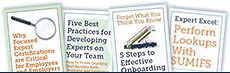The Top
 36 Excel Shortcuts You Need to Know
36 Excel Shortcuts You Need to Know
 One of the easiest ways to save yourself time in Excel is with shortcuts. Yes, it may take a little time upfront to learn the shortcuts but once you have them down you'll save yourself hours in the long run.
One of the easiest ways to save yourself time in Excel is with shortcuts. Yes, it may take a little time upfront to learn the shortcuts but once you have them down you'll save yourself hours in the long run.
Here are 36 shortcuts you can use when working in an Excel spreadsheet. Keep in mind that most of these shortcuts work regardless of the version of Excel, but these were specifically compiled for the most updated version. (Note: if you use Mac, you'll need to use the Command key instead of control.)
36 Excel Shortcuts You Need to Know
- Ctrl + W closes a spreadsheet
- Ctrl + W opens a spreadsheet
- Ctrl + S saves a spreadsheet
- Ctrl + C copies
- Ctrl + V pastes
- Ctrl + Z undoes your last action
- Ctrl + X cuts
- Ctrl + B bolds text
- Ctrl + I italicizes text
- Ctrl + U underlines text
- Ctrl + 9 hides selected row
- Ctrl + 0 hides selected columns
- Ctrl + Alt + V opens Paste Special dialog box
- Ctrl + right arrow moves your cursor to the right edge of the data range
- Ctrl + left arrow moves your cursor to the first cell on the left in the data range
- Ctrl + up arrow moves your cursor to the first cell on the top in the data range
- Ctrl + down arrow moves your cursor to the bottom edge in the data range
- Ctrl + Home brings you back to cell A1
- Ctrl + End brings you to the last cell of your worksheet
- Ctrl + F activates the Find function
- Alt + Enter adds a new line inside a cell
- Ctrl + + enters the current date
- Ctrl + Shift + enters the current time
- Ctrl + D copies a value from the cell above
- Ctrl + R copies a value from the cell to the left
- Ctrl + Shift + ~ formats the number in the cell as General
- Ctrl + Shift + $ formats the number in the cell as Currency
- Ctrl + Shift + % formats the number in the cell as Percentage
- Ctrl + Shift + ^ formats the number in the cell as Scientific
- Ctrl + Shift + # formats the number in the cell as Date
- Ctrl + Shift + @ formats the number in the cell as Time
- Ctrl + Shift + ! formats the number in the cell as Number
- Alt + H goes to the Home tab
- Alt + N goes to Insert tab
- Alt + A goes to Data tab
- Alt + W goes to View tab
Why Excel Shortcuts Matter
We all wish we had more time in the day, and using Excel shortcuts actually makes that happen. If you use Excel regularly, implementing shortcuts could save you more than 10 minutes a day. Maybe that doesn't sound like much, but that adds up to more than 40 hours a year!
Basically, you can add an entire work week to your year simply by using Excel shortcuts. Imagine how much more time you can add by really learning Excel? Learning advanced Excel skills could be the key to boosting your productivity - and maybe you could even use those extra hours for something fun, like taking a vacation!
If you're ready to get serious about Excel, consider taking an Excel training course or even getting certified. The only thing you have to lose is time.