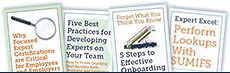Excel Shortcut
 Cheat Sheet
Cheat Sheet
 Here's a cheat sheet of the top 100 Excel shortcuts categorized by different areas of usage for Windows (with Mac equivalents where applicable). You can use this for faster navigation and productivity in Excel.
Here's a cheat sheet of the top 100 Excel shortcuts categorized by different areas of usage for Windows (with Mac equivalents where applicable). You can use this for faster navigation and productivity in Excel.
All Excel shortcuts are divided into categories including;
-
General Excel Shortcuts
-
Navigation Shortcuts
-
Data Entry & Editing Shortcuts
-
Formula Shortcuts
-
Formatting Shortcuts
-
Selection & Highlighting Shortcuts
-
Worksheet Shortcuts
-
Pivot Table Shortcuts
-
Excel Charts Shortcuts
-
Additional Shortcuts
You can download a PDF file of these shortcuts by clicking this link: https://app.box.com/s/u1anjl6caf3fn6k27e788g4i1howaaqt
Excel Shortcuts
General Shortcuts
|
Create a new workbook - |
Ctrl + N |
|
Open an existing workbook - |
Ctrl + O |
|
Save the workbook - |
Ctrl + S |
|
Print the workbook - |
Ctrl + P |
|
Close the current workbook - |
Ctrl + W |
|
Copy selected cells - |
Ctrl + C |
|
Cut selected cells - |
Ctrl + X |
|
Paste copied/cut cells - |
Ctrl + V |
|
Undo last action - |
Ctrl + Z |
|
Redo last undone action - |
Ctrl + Y |
|
Open Find and Replace dialog (Find tab) - |
Ctrl + F |
|
Open Find and Replace dialog (Replace tab)- |
Ctrl + H |
|
Select all cells in the current sheet - |
Ctrl + A |
|
Apply or remove bold formatting - |
Ctrl + B |
|
Apply or remove italic formatting - |
Ctrl + I |
|
Apply or remove underline formatting - |
Ctrl + U |
|
Show or hide the Ribbon - |
Ctrl + F1 |
|
Open the Format Cells dialog - |
Ctrl + Shift + F |
Navigation Shortcuts
|
Move one cell up, down, left, or right - |
Arrow Keys |
|
Move to the edge of data region (up/down/left/right)- |
Ctrl + Arrow Key |
|
Select cells in the direction of arrow- |
Shift + Arrow Key |
|
Move to the beginning of the worksheet - |
Ctrl + Home |
|
Move to the last cell with data - |
Ctrl + End |
|
Move one screen up - |
Page Up |
|
Move one screen down - |
Page Down |
|
Move one screen to the left - |
Alt + Page Up |
|
Move one screen to the right - |
Alt + Page Down |
|
Go to a specific cell - |
F5 |
|
Open the Go To dialog box - |
Ctrl + G |
Data Entry and Editing
|
Edit the active cell |
F2 |
|
Fill down from the cell above |
Ctrl + D |
|
Fill right from the cell on the left |
Ctrl + R |
|
Fill selected cells with the current entry |
Ctrl + Enter |
|
Start a new line within a cell |
Alt + Enter |
|
Insert the current date |
Ctrl + ; (semicolon) |
|
Insert the current time |
Ctrl + Shift + : (colon) |
|
Delete selected cells/rows/columns |
Ctrl + - (minus) |
|
Insert cells/rows/columns |
Ctrl + Shift + + (plus) |
|
Toggle AutoFilter for the table |
Ctrl + Shift + L |
Formula Shortcuts
|
Start a formula |
= (equal sign) |
|
Insert the SUM function |
Alt + = (equals) |
|
Enter an array formula |
Ctrl + Shift + Enter |
|
Toggle showing formulas in cells |
Ctrl + ` (backtick) |
|
Expand or collapse the formula bar |
Ctrl + Shift + U |
|
Calculate all worksheets |
F9 |
|
Calculate the active worksheet |
Shift + F9 |
|
Open the Insert Function dialog |
Alt + M + F |
|
Go to the cell that a formula refers to |
Ctrl + [ |
|
Go to cells that reference the current cell |
Ctrl + ] |
Formatting Shortcuts
|
Open the Format Cells dialog |
Ctrl + 1 |
|
Apply currency format |
Ctrl + Shift + $ |
|
Apply percentage format |
Ctrl + Shift + % |
|
Apply date format (dd-mm-yyyy) |
Ctrl + Shift + # |
|
Apply time format (hh AM/PM) |
Ctrl + Shift + @ |
|
Apply exponential number format |
Ctrl + Shift + ^ |
|
Apply a border around the selected cells |
Ctrl + Shift + & |
|
Remove the border from the selected cells |
Ctrl + Shift + _ |
|
Apply general number format |
Ctrl + Shift + ~ |
|
Open the Fill Color dropdown |
Alt + H + H |
|
Open the Font dropdown |
Alt + H + F |
Selection and Highlighting
|
Select the entire row |
Shift + Space |
|
Select the entire column |
Ctrl + Space |
|
Select the entire worksheet |
Ctrl + Shift + Space |
|
Select to the edge of the data region |
Ctrl + Shift + Arrow Key |
|
Add to the selection |
Shift + F8 |
|
Select the entire worksheet |
Ctrl + A (twice) |
Worksheet Shortcuts
|
Move to the next worksheet |
Ctrl + Page Down |
|
Move to the previous worksheet |
Ctrl + Page Up |
|
Insert a new worksheet |
Shift + F11 |
|
Hide the selected rows |
Ctrl + 9 |
|
Hide the selected columns |
Ctrl + 0 |
|
Unhide hidden rows |
Ctrl + Shift + 9 |
|
Unhide hidden columns |
Ctrl + Shift + 0 |
PivotTable Shortcuts
|
Open the Create PivotTable dialog |
Alt + N + V |
|
Select the entire PivotTable |
Alt + J + T |
|
Expand the selected item in a PivotTable |
Alt + Shift + Right Arrow |
|
Collapse the selected item in a PivotTable |
Alt + Shift + Left Arrow |
|
Refresh the PivotTable |
Alt + F5 |
|
Refresh all PivotTables in the workbook |
Ctrl + Alt + F5 |
Working with Charts
|
Create a chart with the selected data |
F11 |
|
Create an embedded chart with the selected data |
Alt + F1 |
|
Open the Chart Tools |
Alt + J + C |
|
Create a chart title using the labels in the selection |
Ctrl + Shift + F3 |
|
Open the list of chart elements |
Alt + Down Arrow |
Miscellaneous Shortcuts
|
Open the Spelling check |
F7 |
|
Open the Paste Special dialog |
Alt + E + S |
|
AutoFit column width |
Alt + H + O + I |
|
Open the Remove Duplicates dialog |
Alt + A + M |
|
Insert a hyperlink |
Ctrl + K |
These shortcuts can help significantly speed up your workflow when using Excel, especially when you are working on large datasets or performing repetitive tasks.
| File | Size |
|---|---|
| Excel Shortcuts.pdf | 452.25 KB |