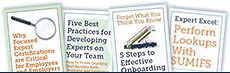How to
 Use Goal Seeking in Microsoft Excel?
Use Goal Seeking in Microsoft Excel?
 Have you ever heard of the Excel tool known as What-If Goal Seek Analysis? No, most likely. One of the three What-If Analyses available in Excel is the What-If Goal Seek analysis.
Have you ever heard of the Excel tool known as What-If Goal Seek Analysis? No, most likely. One of the three What-If Analyses available in Excel is the What-If Goal Seek analysis.
Let me describe the What-If Analysis in a few words before we get started with the Goal Seek analysis. It is nothing more than a projecting tool (helps in making projections).
The Excel Goal Seek function allows you to change an input value in an equation to get a desired result. This What-If Analysis tool is great for instances when you know what results you want but aren't sure what values you'll need to get there.
What-If Analysis is one of Excel's most powerful tools, but it's also one of its most underestimated. What-If Analysis, in its most basic form, allows you to experiment with numerous scenarios and identify a variety of possible outcomes. In other words, it allows you to observe the impact of a modification without having to update the actual data. In this article, we'll look at one of Excel's What-If Analysis features called Goal Seek function in Excel.
Introduction to Goal Seek
A Goal Seek is a tool for locating an unknown value among a group of known values. It's part of Microsoft Excel's What-If Analysis function, which is useful for determining the number that would provide the desired outcome as a requirement. When the value in the cell is changed, this function calculates the result immediately. You must first specify the outcome you want the formula to produce, and then define the set of input values that will produce that outcome.
If the revenue formula is the number of units sold multiplied by the selling price, Goal Seek function may calculate how many units must be sold to generate $1 million in revenue. When doing sensitivity analysis in financial modelling, this function comes in handy.
What is Goal Seek in Excel?
Goal Seek is a What-If Analysis tool integrated into Excel that demonstrates how one value in a calculation affects another. It decides what value to enter in an input cell in order to receive the desired result in a formula cell.
The nicest part of Excel Goal Seek is that it does all of the work for you, and all you have to do is provide these three parameters:
-
The Set Cell or Formula cell
-
To Value or Target/desired value
-
By Changing Cell or The cell to change in order to achieve the target
The Goal Seek tool is particularly effective for sensitivity analysis in financial modelling, and it is commonly used by management students and business owners. However, there are other additional applications that may be beneficial to you.
Goal Seek, for example, will show you the number of sales you need to accomplish in a certain time to achieve a $100,000 yearly net profit. Or, what grade you need to get on your last exam to get a 70 percent total passing grade. Alternatively, how many votes would you need to win the election?
Stop guessing and utilize the Excel Goal Seek function if you want a formula to deliver a certain result but aren't sure what input value inside the calculation to alter to obtain that result.
How to Use Goal Seek in Excel?
According to the chart above, if you sell 1000 items for $10 apiece, minus the 10% commission, you will make $9000. The question is, how many goods must you sell in order to earn $20,000?
Let's look at how to use Goal Seek to get the result.
-
Create a formula cell and a changing cell that is reliant on the formula cell in your data.
-
Select Goal Seek from the Data tab > Forecast group, then click the What if Analysis button.
-
Define the cells/values to test in the Goal Seek dialogue box and click OK:
-
Set cell - a reference to the formula-containing cell (B5).
-
To value - the formula outcome you're aiming for (20,000).
-
By changing cell - the reference for the input cell that has to be changed (B3).
-
If a solution has been identified, the Goal Seek Status dialogue box will open and notify you. The value in the "changing cell" will be changed with a new one if it succeeds. To maintain the updated value, click OK; to restore the old, click Cancel.
In this case, Goal Seek determined that 2223 things (rounded up to the nearest integer) must be sold to generate $20,000 in revenue.
If you're not sure you'll be able to sell that many goods, perhaps increasing the product pricing can help you accomplish your income goal? To test this situation, perform a Goal Seek analysis in the same way as mentioned above, but with a different Changing cell (B2):
As a response, you'll discover that by raising the unit price to $22, you'll be able to generate $20,000 in income by selling only 1000 items:
Excel Goal Seek does not alter the formula; instead, it alters the input value you provide to the By changing cell box. Also, If Goal Seek is unable to determine the answer, it presents the closest value it can get.
Check out the troubleshooting suggestions below if you're positive there's a solution to the problem you're trying to solve.
Double-Check The Goal Seek Settings
First, double-check that the Set cell refers to a cell with a formula, and then see if the formula cell is dependent on the changing cell, either directly or indirectly.
Adjust Iteration Settings
Change the following options in Excel by going to File > Options > Formulas:
Maximum Iterations - If you want Excel to try more viable solutions, raise the maximum iterations number.
Maximum Change - If your calculation demands more precision, reduce the Maximum Change value.
No Circular References
The related formulae should not be interdependent on each other for Goal Seek to perform properly, i.e. there should be no circular references.
Why Learn Excel
Excel is the most important tool for data analysis. When it comes to employment, companies usually hunt for the most qualified applicants, and having Excel as a competency on your resume would surely assist you. Excel has a lot of technical capabilities, yet it's still the most user-friendly software for data analysis.
You can master the principles of data analysis considerably faster with Excel, and you can apply what you've learned to more complex technology. You must begin with MS Excel if you wish to work in the field of data science and analytics.
Professional Excel training isn't inexpensive. Some institutions may charge you top cash if you want to have an excel certification and study face to face with the instructor. The fee of a course is determined by the trainers. You'll have to spend a lot of money on your training if the trainer is an MVP (Microsoft Valuable Professional). And you can't expect to stay up with the latest trends if you don't get any training.
Excel is something you're quite familiar with. However, Excel has recently added several new functions. As a result, you will require more training. Even if you live in a place where internet speeds are poor, you can get trained by an Excel MVP through virtual training.
The Microsoft Excel Certification confirms a professional's proficiency with Microsoft Excel products and technologies. Excel provides simple spreadsheet features such as visual tools, calculators, equations, charts, macro programming language, and other vital tools. MS Excel is the most modern version of the program, and it comes with a multitude of features that make database work easier and more detailed.
Knowing how to use Excel, according to many recruiters, is inadequate. Candidates must receive an industry-standard certification to validate their claim and make the hiring process easier. The Microsoft Excel Certification course is highly recognized and gives the candidate a competitive edge over non-certified professionals.