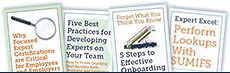5 Tips
 for Excel 2019
for Excel 2019
 Excel 2019 is here, and we've compiled 5 tips that will help you master the latest version of Microsoft's essential program. With more than 63% of companies in the United States relying on Excel, it's important that we all understand as much of it as we can.
Excel 2019 is here, and we've compiled 5 tips that will help you master the latest version of Microsoft's essential program. With more than 63% of companies in the United States relying on Excel, it's important that we all understand as much of it as we can.
Microsoft likes to change things up (often for reasons we don't understand), and we must keep up. Here are 5 ways you can do that with Excel 2019.
Find worksheets faster
If you struggle to find your worksheets, you'll love the "Recent" section. You can quickly access a list of the workbooks you've opened most recently instead of having to slog through folders to find something you just closed. While the option defaults to a certain number of workbooks, head to the "Advanced" section of the "Options" menu to adjust how many Excel should show (it goes up to 50!).
Create tables faster
If you've struggled creating tables in the past, you'll love the latest shortcut. Click within the parameters of the data you want to use and press Ctrl+T and voila. Instant table!
Hide zero values
When you're working with large sets of data, it can be hard to clearly see the data. Instead of manually hiding cells with zero values, find the "File" drop down menu. Then, go into "Options" and find "Advanced". You'll see a box that says "Show a zero in cells that have zero value" — uncheck it, and you're good to go.
Toggle between results and formulas
When working in large worksheets, you want to ensure you're not only seeing the correct results, but that the formulas are accurate as well. To do this more quickly, use the Ctrl+~ to toggle between the two.
Create pivot tables easily
It's never been easier to create a pivot table with Excel's build-in PivotTable and PivotChard Wizard. You can find them in the "Data" drop down menu. You can use these helpful tools to choose the data, select the format, and create a pivot table faster than ever before.
These are just a few of the many ways Excel 2019 simplifies tasks for regular users. However, Excel 365, Microsoft's subscription-based option, offers additional benefits like access to the latest features and ongoing learning opportunities. With Excel 365, you're not limited to the initial feature set. While Excel 2019 might be sufficient for some, those seeking to stay ahead of the curve and potentially earn CPE credits through continued learning may find Excel 365 a more attractive option. We'll delve deeper into the differences between the two in an upcoming blog post