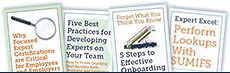The Two
 Ways to Combine Text in Excel
Ways to Combine Text in Excel
 Learning Excel isn't an option anymore. It seems like everyone is using it these days. Finance and accounting folks have been using it for years, but now it's simply a basic part of every day life in the office. Yet an astonishing number of people still don't know how to perform basic functions in Excel, let alone have advanced Excel skills.
Learning Excel isn't an option anymore. It seems like everyone is using it these days. Finance and accounting folks have been using it for years, but now it's simply a basic part of every day life in the office. Yet an astonishing number of people still don't know how to perform basic functions in Excel, let alone have advanced Excel skills.
Excel isn't going anywhere, so if you've been avoiding it it's time to stop and face the music. Over the next few weeks we'll be sharing the answers to some common questions Excel users have. It isn't exactly Excel for dummies, but if you follow along you might learn something new about Excel! Now let's talk about the first question.
How do I combine text in Excel?
Most people know how to merge cells. (It's as easy as highlighting the cells and clicking merge!) But merging cells doesn't combine the text in the cells. It only keeps the data in the upper-left cell. To combine the data in multiple cells, you can use the & formula or you can use the Concatenate function. Both are pretty simple and straightforward.
The & Formula
=FirstCell& " "&SecondCell
The " " inserts a space between the data in the first and second cell. If you don't need a space, the formula is:
=FirstCell&SecondCell
Easy enough, right?
Here's how it actually looks in Excel.
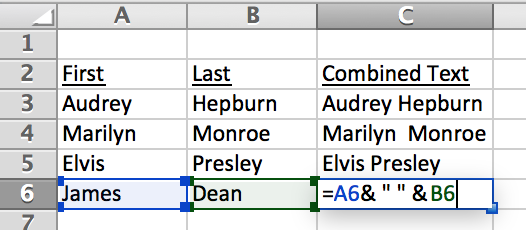
Concatenate Function
=CONCATENATE(FirstCell," ",Second Cell,)
Just like in the & formula, the " " inserts a space between the data in the first and second cell. If you don't need a space, it looks like:
=CONCATENATE(FirstCell,Second Cell,)
And here's how it looks in Excel:
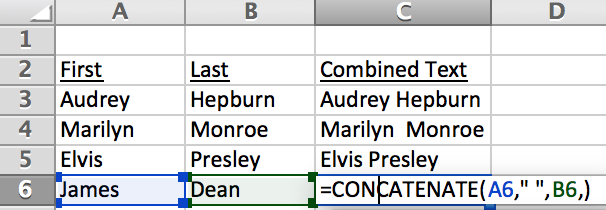
The results are the same either way. There are limitations to each one, especially as you start trying to combine more and more cells. You may find you prefer one over the other, depending on your needs. But now you know how to use both.
Next time we'll talk about how you can create dropdown lists, transpose rows to columns, and transform text.
Of course, there are tons of resources out there to help you learn basic and advanced Excel. You can find articles like this one all over the Internet to help you answer a question you have while working in Excel, but the best option is to take one of the many Excel training courses available online. Whether you choose to get certified in Excel or just take a course or two, now's the time to get started. Keep up with this Excel series and you'll be ahead of the class already!
SaveSave